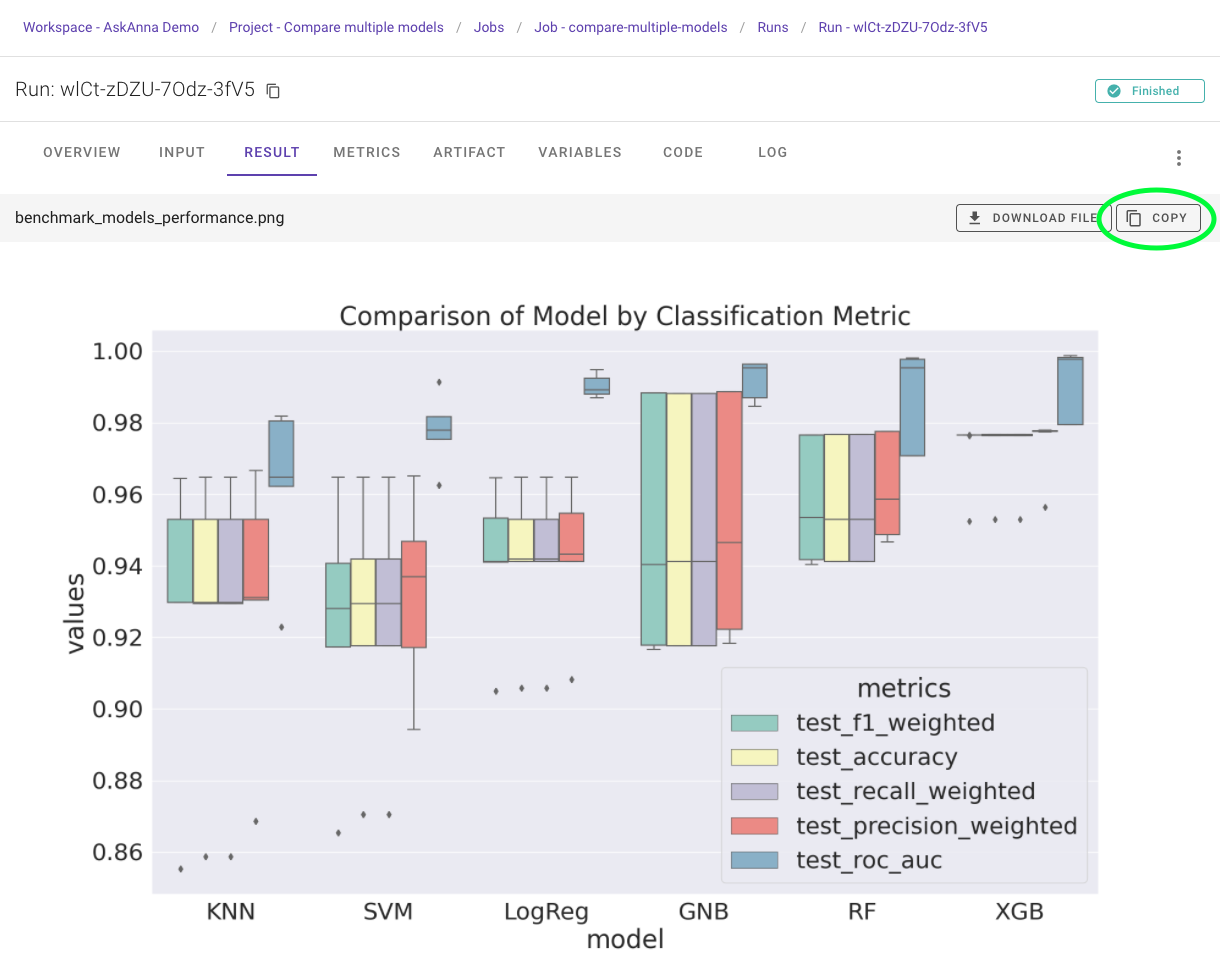March 2023
Runs at the core
Trace back what you did is at the core of AskAnna. Amongst others, this refers to reproducing runs. For example, a run where you trained a model. Or a run where you prepped the data for a report.
Because runs are such an essential part of AskAnna, we made it faster to get to them. The AskAnna project page now has
a RUNS section where you can find all the project runs.
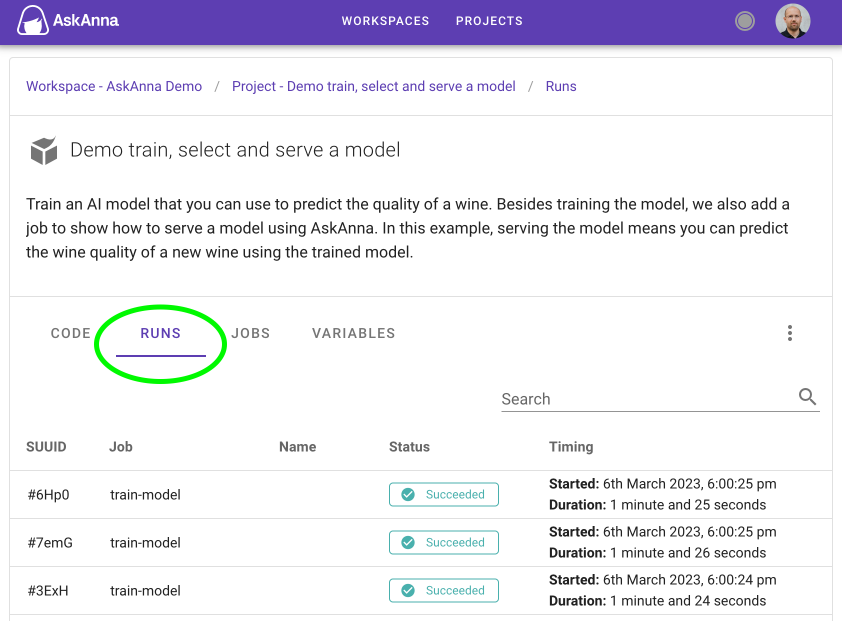
January 2023
Search for a run
You can now search for runs in AskAnna. It will search for the name or SUUID of a run. If you give your run a name, this will make it a lot easier to trace back a result.
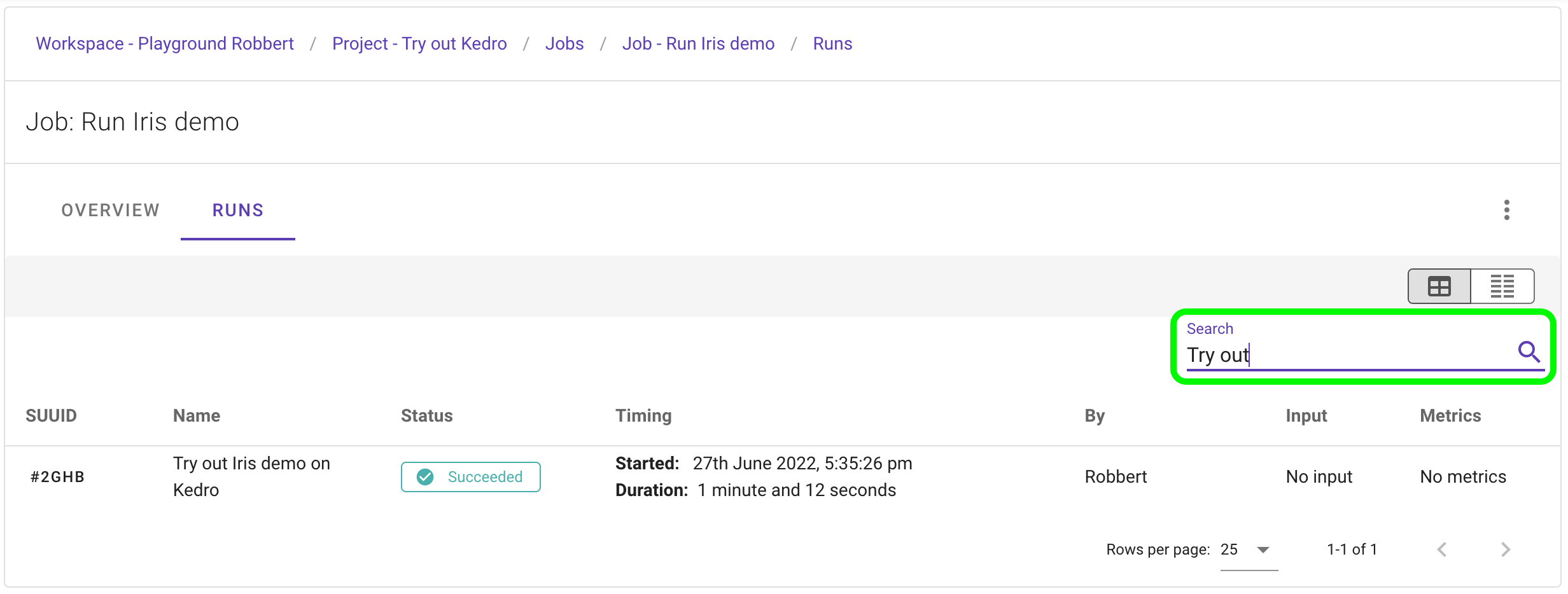
To make this possible, we have extended the AskAnna API and added a search parameter to the endpoints that query
workspace, project, job and run data. We also extended the CLI so that you can use the search parameter here as
well.
askanna run list --search "Try out"
The Python SDK also supports the search option:
import askanna
run_list = askanna.run.list(search="Try out")
New CLI commands
If you want to get info from a workspace, project, job or run, you can now use the info subcommand:
askanna run info --id
To use the run info directly in your Python project, you can use the Python SDK:
import askanna
run_info = askanna.run.get("{RUN_SUUID}")
Another new command is that you can directly check the run log using the CLI:
askanna run log --id
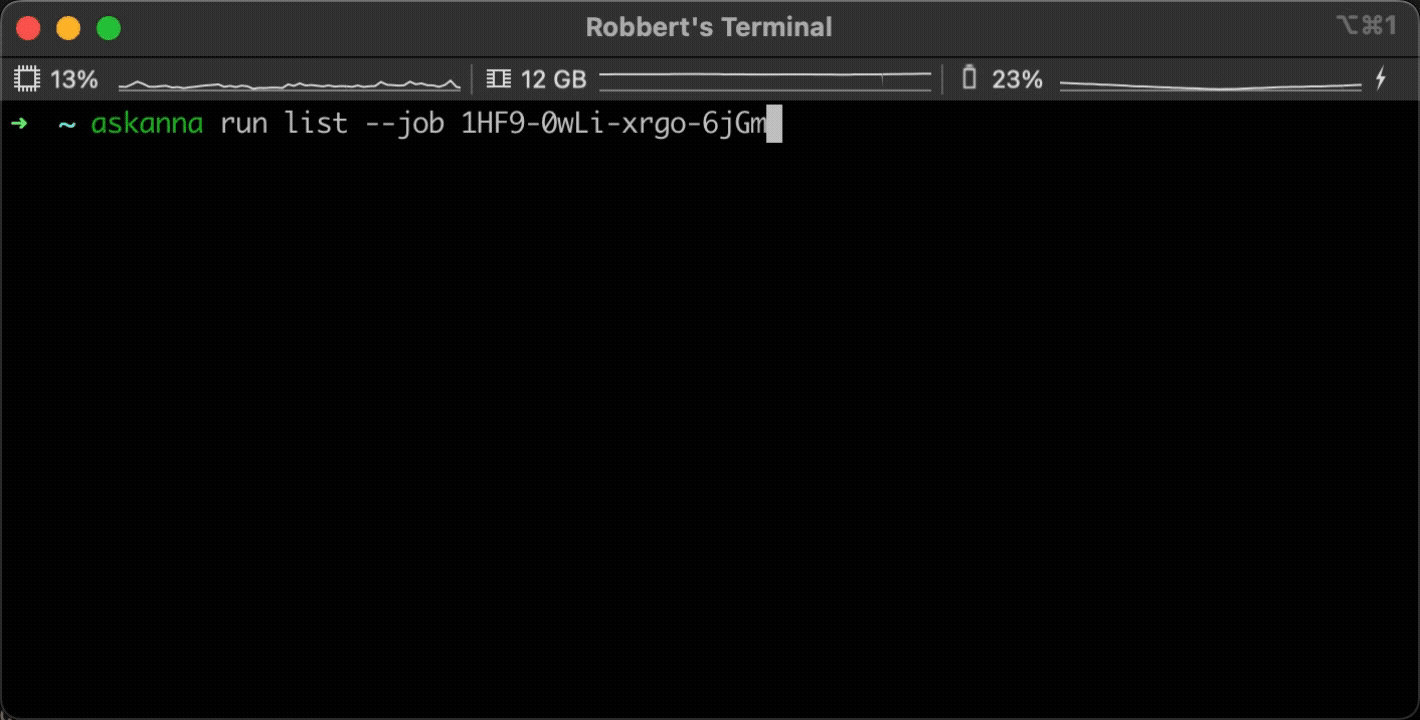
View PDF files
In the AskAnna platform you can now view PDF files. Don’t get distracted by first downloading a file and then opening it in another app. You can keep your focus with AskAnna.
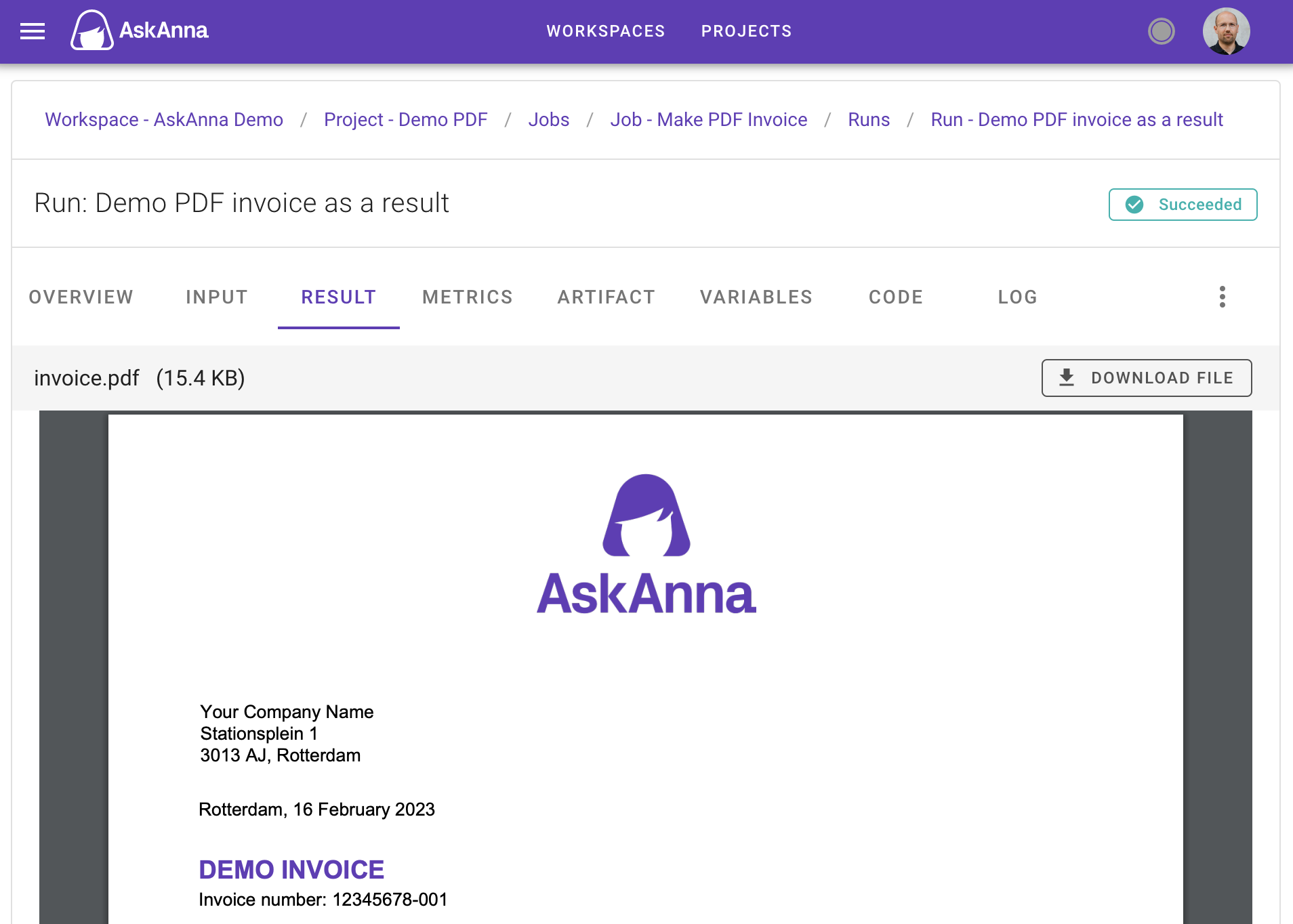
November 2022
Show your token
In AskAnna we want to make it easy for you to run jobs. On every job page you find some examples of how you can start
a run. In some examples you need your AskAnna token. By default we showed this token, which meant that everyone
watching your screen would also see your token. Not anymore. To include your token in the example code snippets, you
now first need to click on SHOW TOKEN. It’s one more click but a lot more secure.
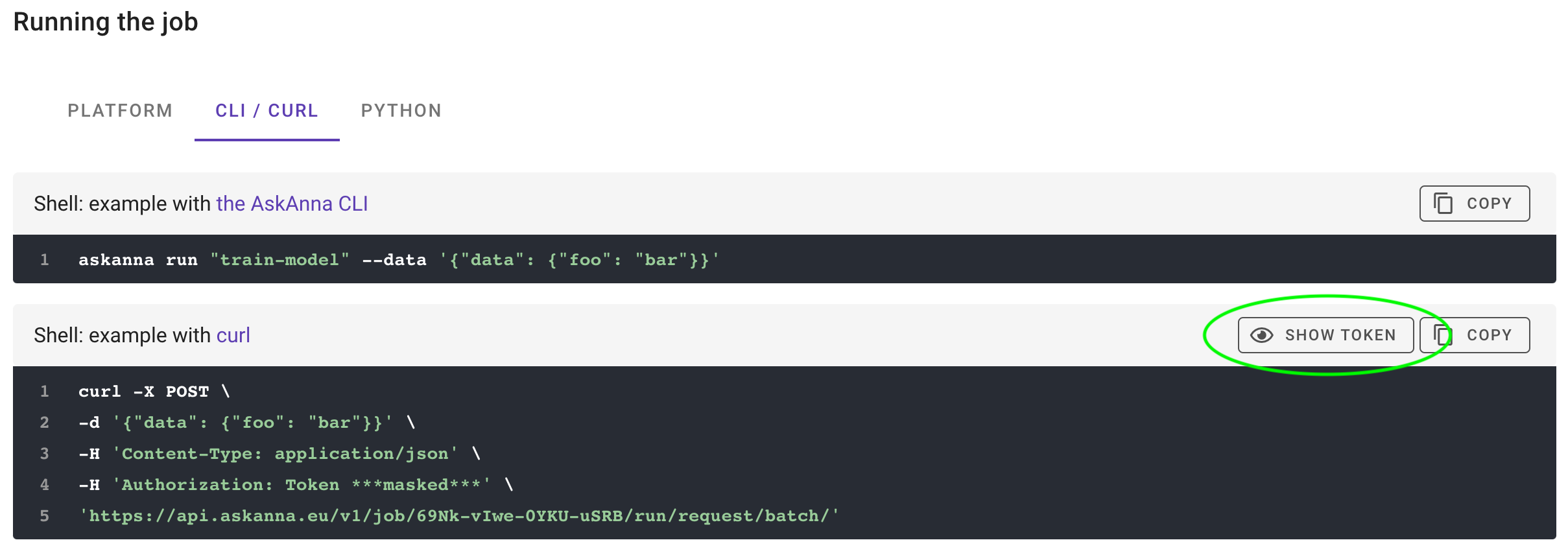
Get run status via the CLI
You can now get more info about your runs in the command line using the new commands askanna run status and
askanna run log.
askanna run status "{RUN_SUUID}"
Do more with runs via the Python SDK
In November we released a refactored version of the AskAnna CLI & Python SDK. With this release, we also introduce some new options for the Python SDK. For example, you can now:
- get run result, artifact, payload and log
- delete and change a run or job
- create and delete workspaces or projects
import askanna
run_info = askanna.run.change(run_suuid="{RUN_SUUID}", name="{NEW_NAME}")
askanna.run.delete(run_suuid="{RUN_SUUID}")
Also new is that if you want to get a run result, artifact or payload, you can choose wheter you’re going to get th result as a variable in Python or save it directly to a file.
import askanna
# Get the result as a variable
result = askanna.run.result(run_suuid="{RUN_SUUID}")
# Or save it to a file
askanna.run.result(run_suuid="{RUN_SUUID}", output_path="result.csv")
Dark theme for documentation
More and more people see how friendly dark mode can be to the eyes. With this update we added support for dark mode on our documentation site.
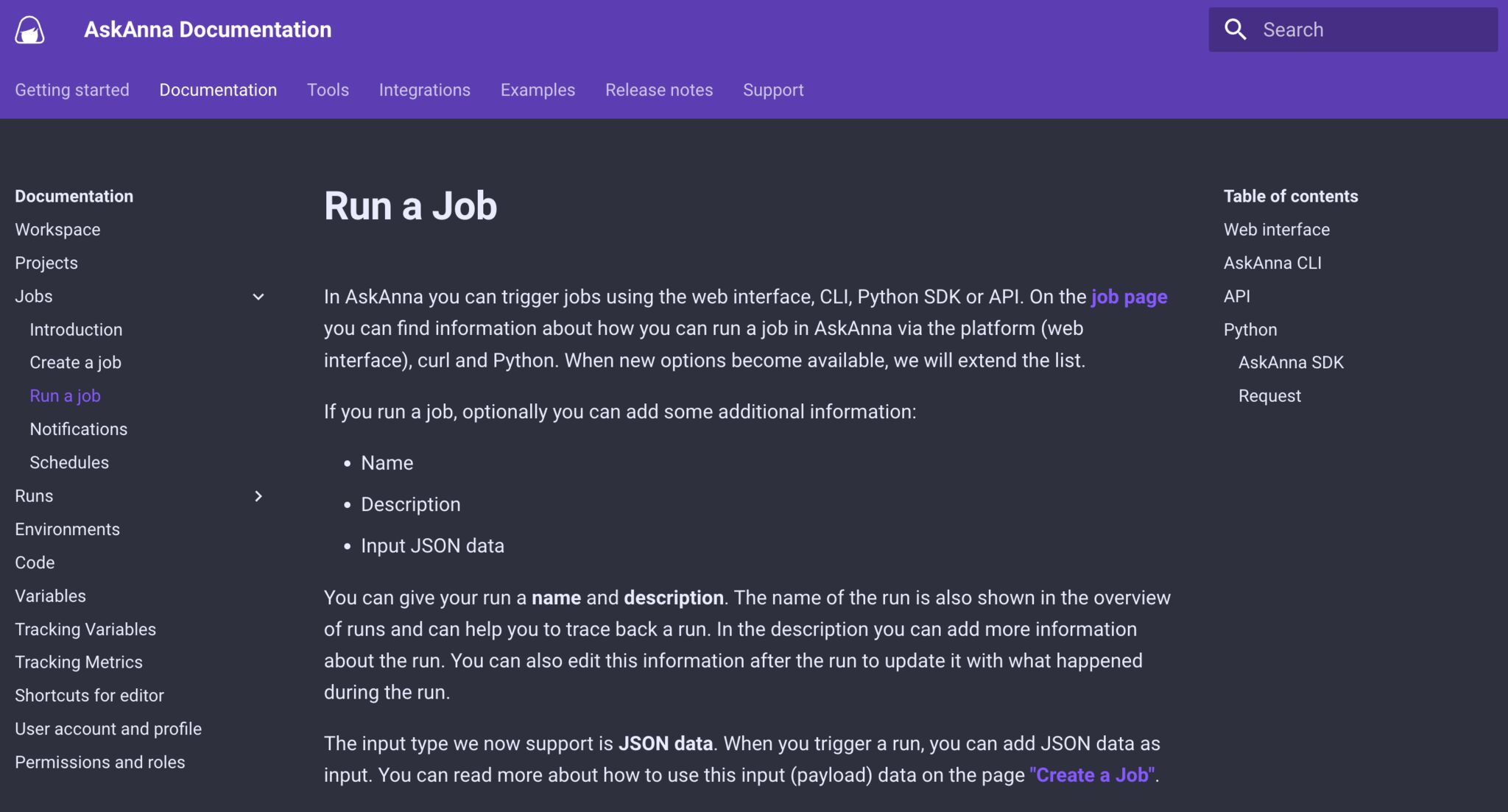
October 2022
API Docs
We use the AskAnna API to perform all actions on the platform. Creating projects, starting a new run or pushing code is all done via the API. With this update, we make the API docs available to you. AskAnna’s API allows you to manage the platform and in the API docs you can read how.
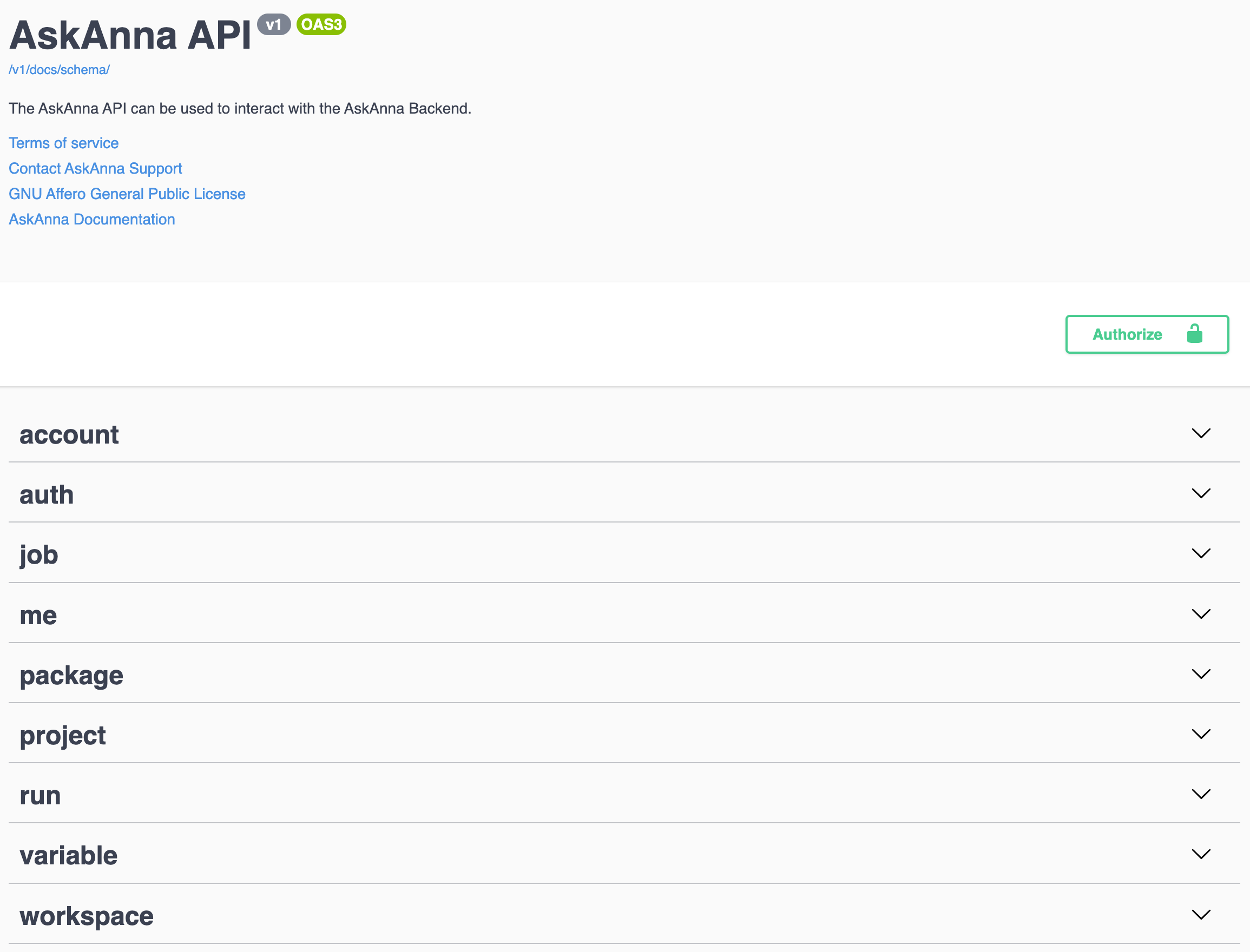
August 2022
Compare runs
Sometimes you want to quickly compare your latest runs. To help you with this, we introduce a new page Compare Runs. Because runs can contain a lot of data, we have placed the individual runs on columns and the data to be compared on rows. You can scroll down to go through all the data. We think this is an intuitive way to compare runs.
The new Compare Runs can be found in the runs section of a job. Note the new button .
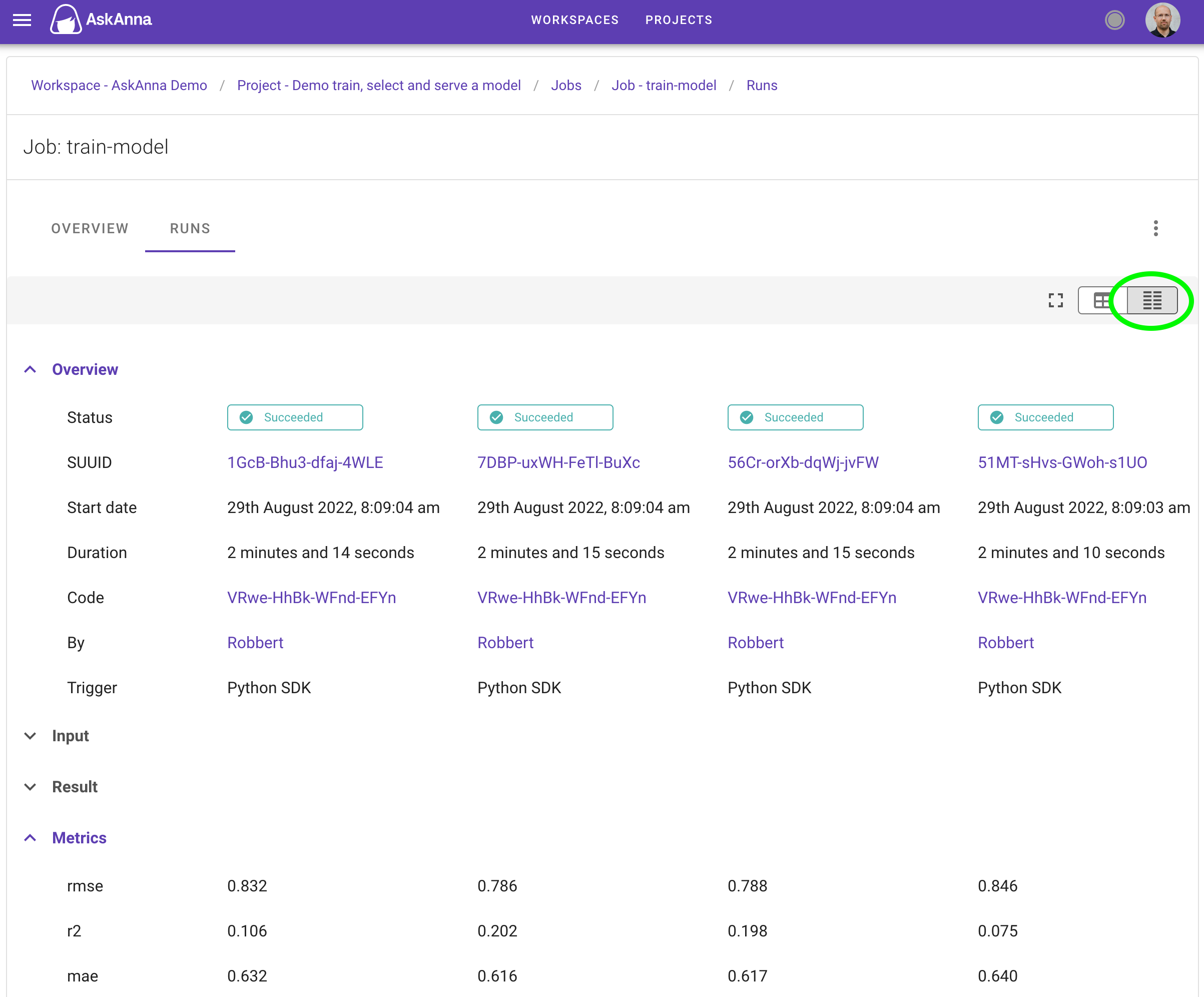
June 2022
Visualize Metrics
You can now plot metrics in AskAnna!
For example, if you’re working on machine learning models you might want to see the learning curve to monitor your model’s learning performance. With this update, you can do this directly in the AskAnna interface. You don’t need to create a graph of the tracked metrics yourself.
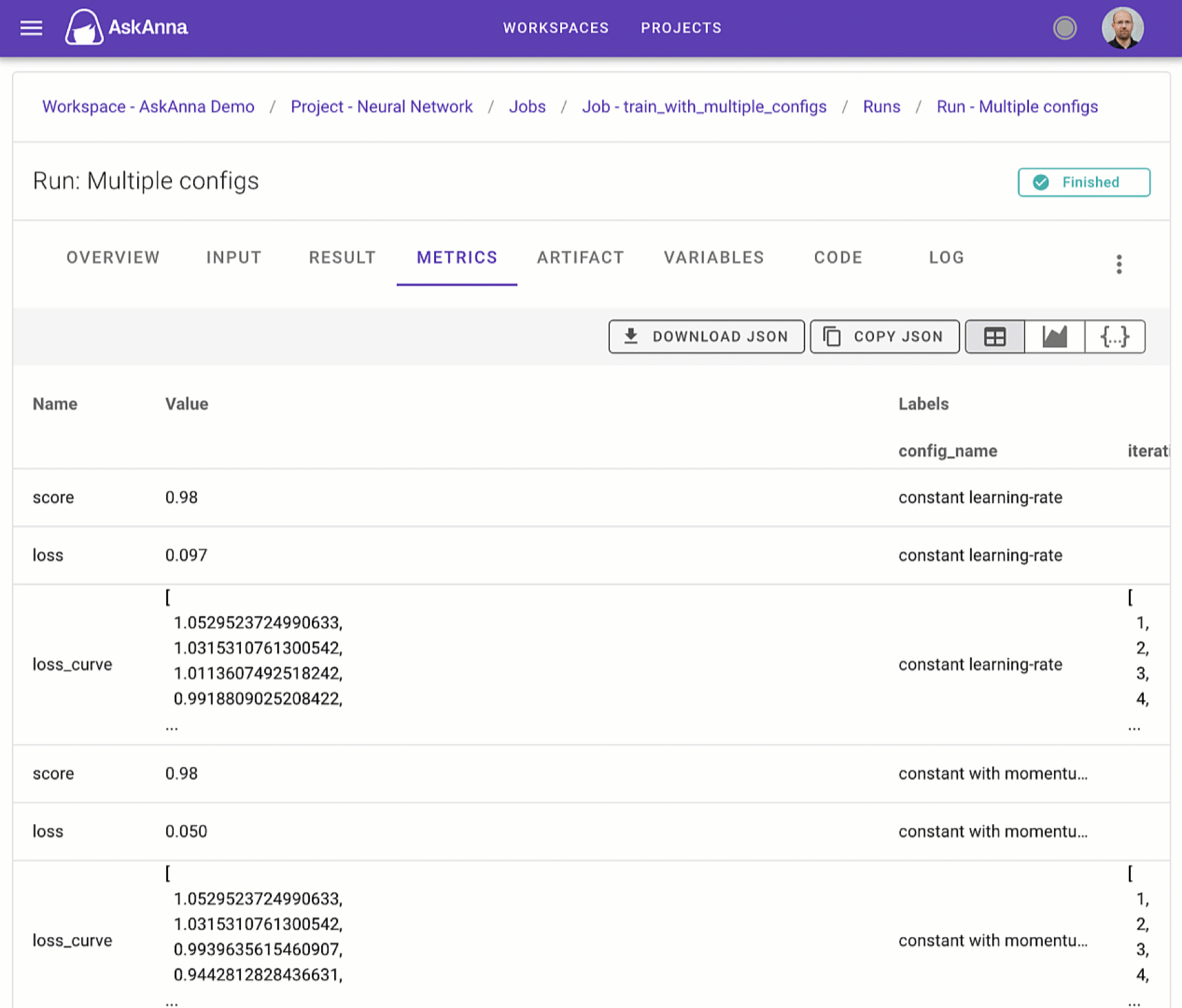
On the run metrics section, you can select the “visualize” icon and select what you want to see. Want to share it? Copy the URL in your browser, or download an image file of the graph.
May 2022
Create a new workspace
Till this update it was only possible to create a new workspace by creating a new account, or to ask us. Now, you can create a new workspace in seconds via the web interface.
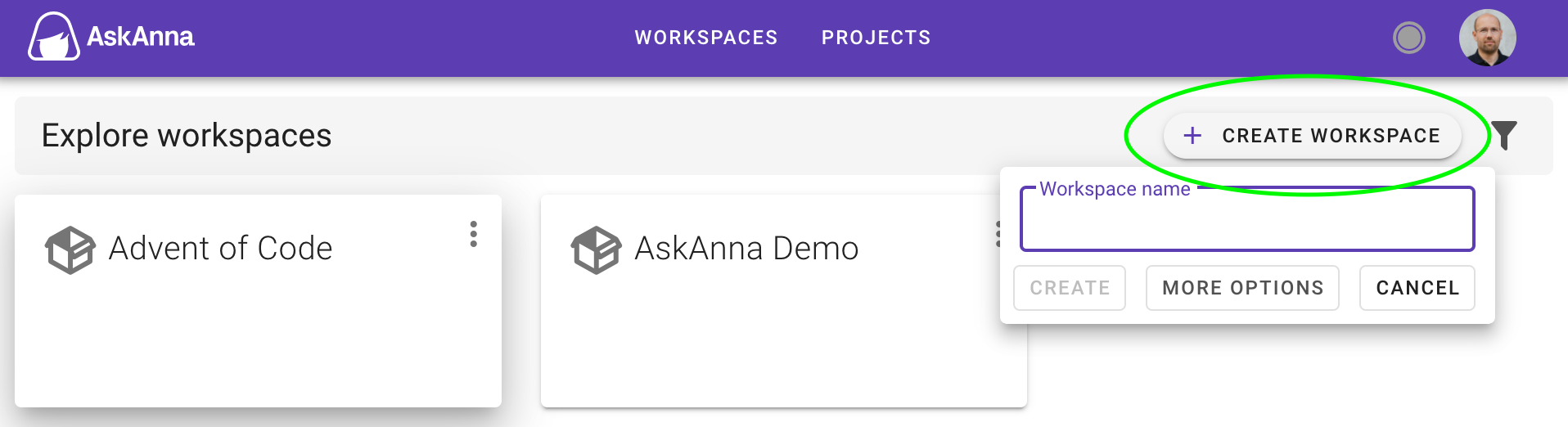
Besides the web interface, we have also updated the AskAnna CLI. With this update, you can create and remove workspaces via the command line as well.
askanna workspace create
Search, sort and filter projects
Sometimes you want to use features like filtering or sorting a list of projects. But most of the time you don’t need it. At AskAnna we love clean interfaces and we don’t like distractions. That’s why we build search, sort and filter in such a way that we don’t show them by default. And when you need them, you can unhide them with a single click.
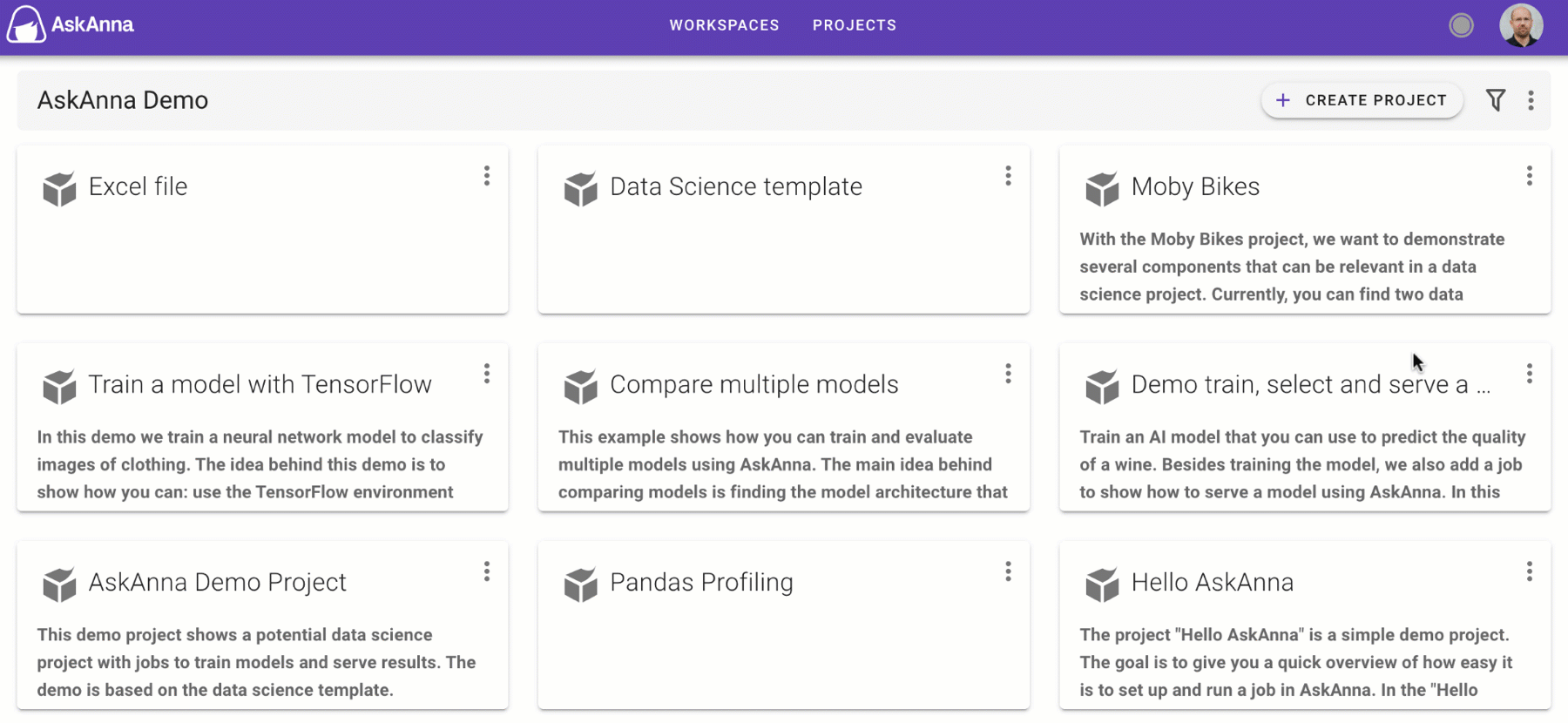
In the project and workspace lists, you’ll find the filter icon on the right. If the icon is empty, no search or filter is active. When a search or filter is applied, the filter icon is filled. You can now easily see if a filter is active. Even if the search, sort and filter options are not visible.
April 2022
Viewing CSV files
If you have CSV files in your project, you probably know that opening CSV files is not always handy. Most of the time you get the “raw” content which is not easy to read.
With this update of AskAnna, we help you. When you open a CSV file, you get a pretty view. We present the file content in a table.
And you can search through the records. Or, you can sort and group by on one of the columns.
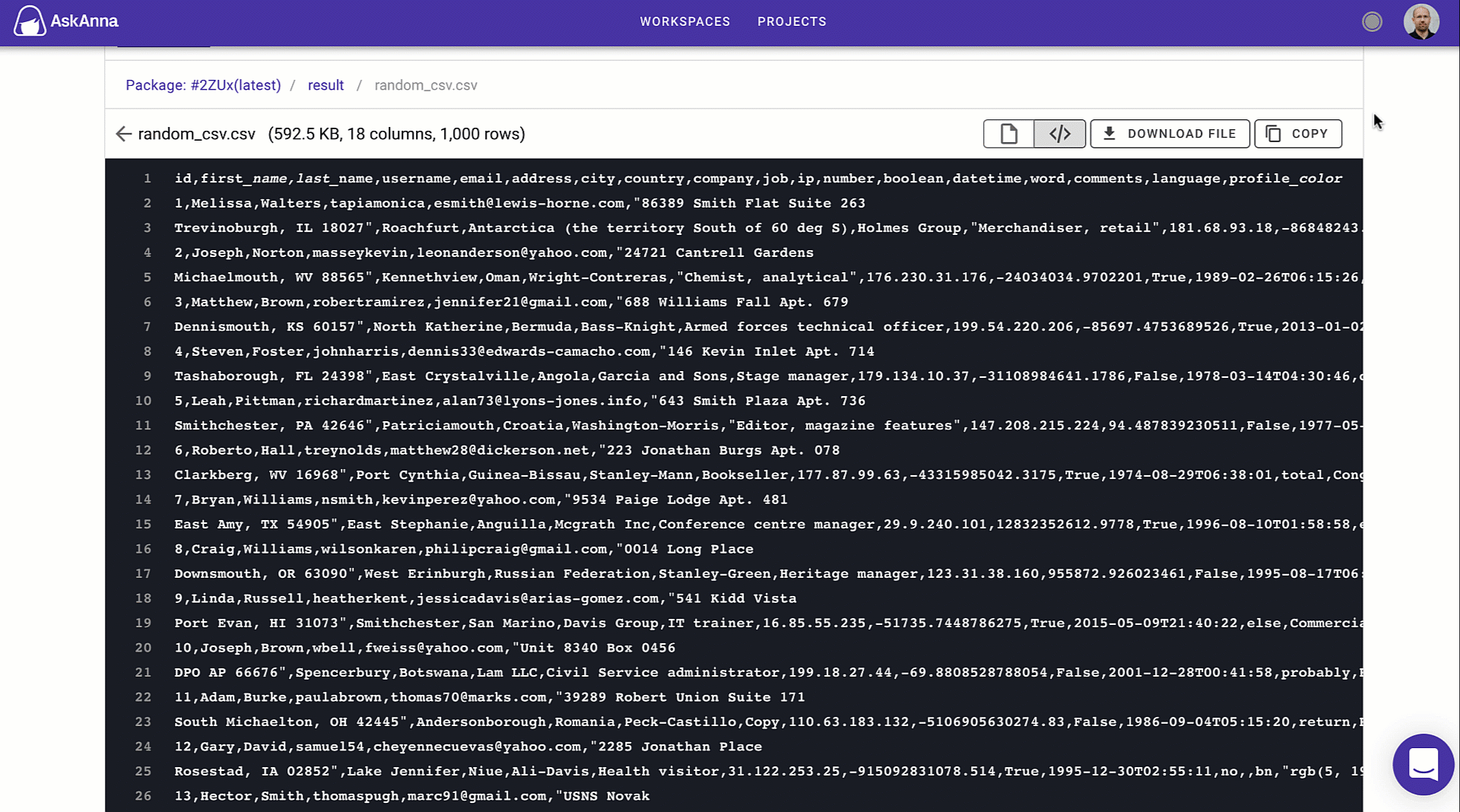
March 2022
Do you README?
If you add a README.md to your code directory, we’ll show this file on the project landing page. When you work with GitLab or GitHub, you probably know how useful this can be.
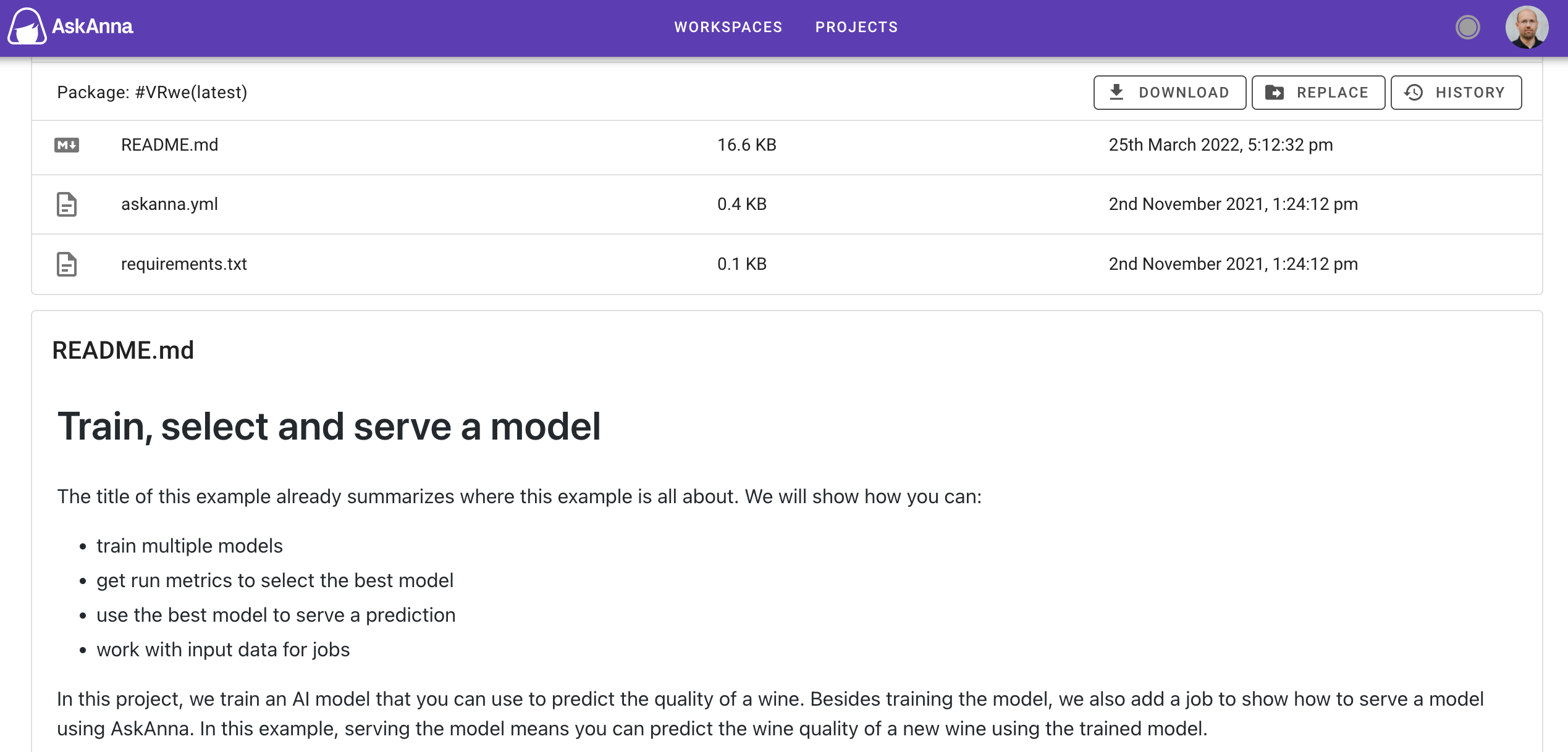
With this update, you also get a pretty view of any Markdown file. So, if you keep your project documentation in the code package, you can now read it more easily in AskAnna.
January 2022
Editor update: add links & full screen mode
You can now use links in your run, jobs and project descriptions.
And because your descriptions can be long, we have also added a full screen option. Use all the space to focus on what you want to share.
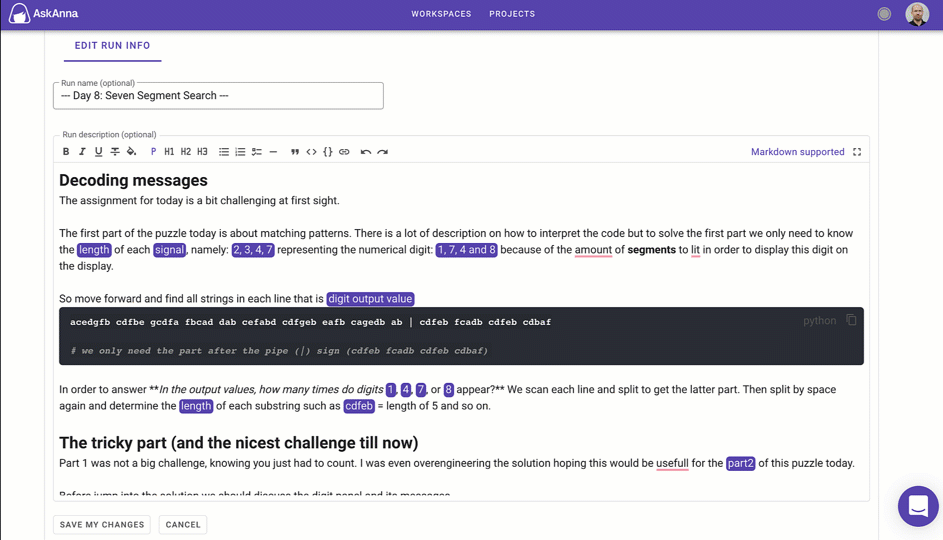
Copy images
You can now copy images in AskAnna.