Add & version control project code
With AskAnna, it’s possible to version control your project code. This is part of the solution where AskAnna makes it possible to track everything you do, so you can reproduce what you have done.
Our goal with tracking code is that when you run a job, it is possible to trace back the code used to run that job. We are not a replacement for code management platforms like GitLab or GitHub. But it’s possible to integrate with these platforms. This way you can use GitLab/GitHub for code approvals and AskAnna to manage your runs. We will end this how to by showing how you can set up this integration.
Because not everyone is using git, we will first start by adding code to your AskAnna project without git. We will show how you can do this by uploading via the AskAnna web interface and push code via your terminal. Before we continue, make sure you created a project in AskAnna to try it out directly. If you are looking for a demo project, you can download this zip file. It contains a demo project but without the push-target set. In this how to, you will also read when you “need” to set the push-target.
Upload a Zip file
If you want to use the web interface to upload your code, you can do this by making a zip archive of your local project
directory. In case you already have defined jobs in the askanna.yml file, make sure that the askanna.yml is in the
root directory of this zip archive. To try it out, you can also use
this zip archive containing a demo project.
If you create a new project in AskAnna, you should see a screen like below. Because the new project does not contain code yet, AskAnna shows you instructions of how you can add code. With the web interface you have the next two options.
Click on browse and select the zip archive you want to upload. After selecting the zip archive, the browse button will become an upload button. Click on the upload button and confirm you indeed want to upload the code. After confirming, AskAnna will upload your code. After uploading, you can check the uploaded code.
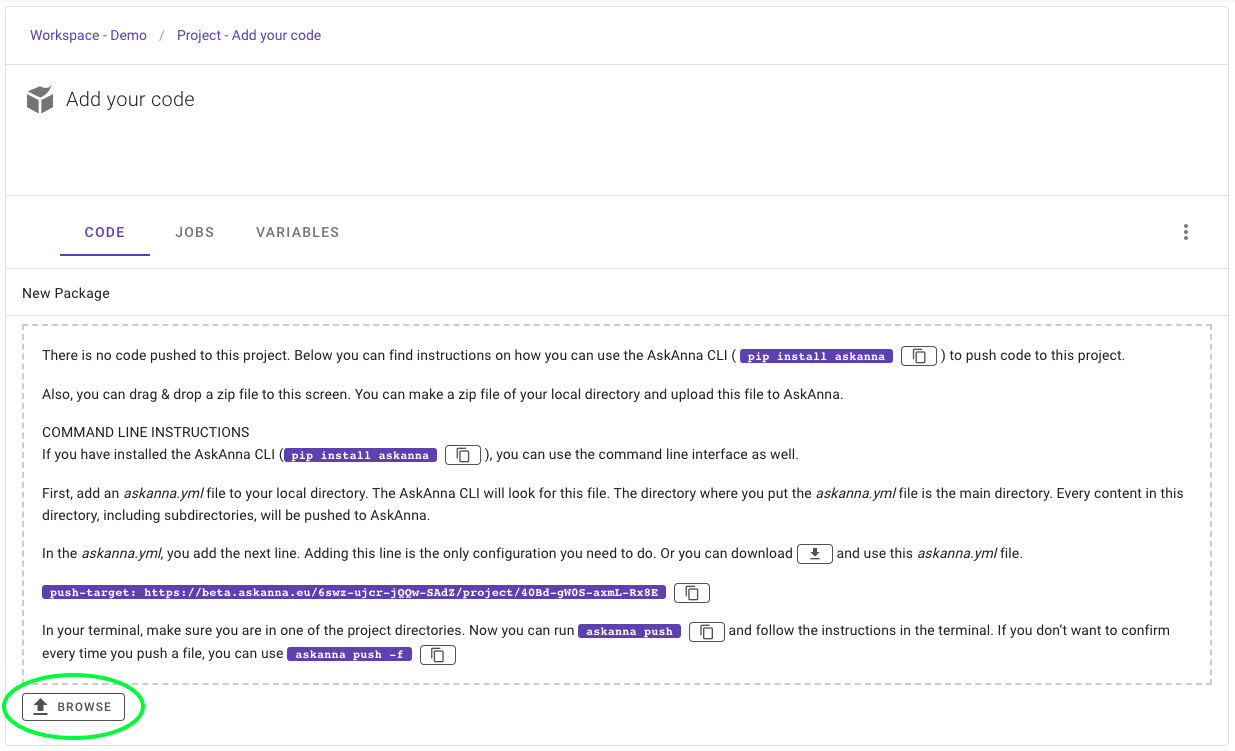
Drag & drop the zip archive to the dotted area. Drop it, and you will see the file appear on the page. Also the browse button is now an upload button. From here it’s the same as written above in click on browse.
Now you have successfully uploaded your code. For the demo project you will see:
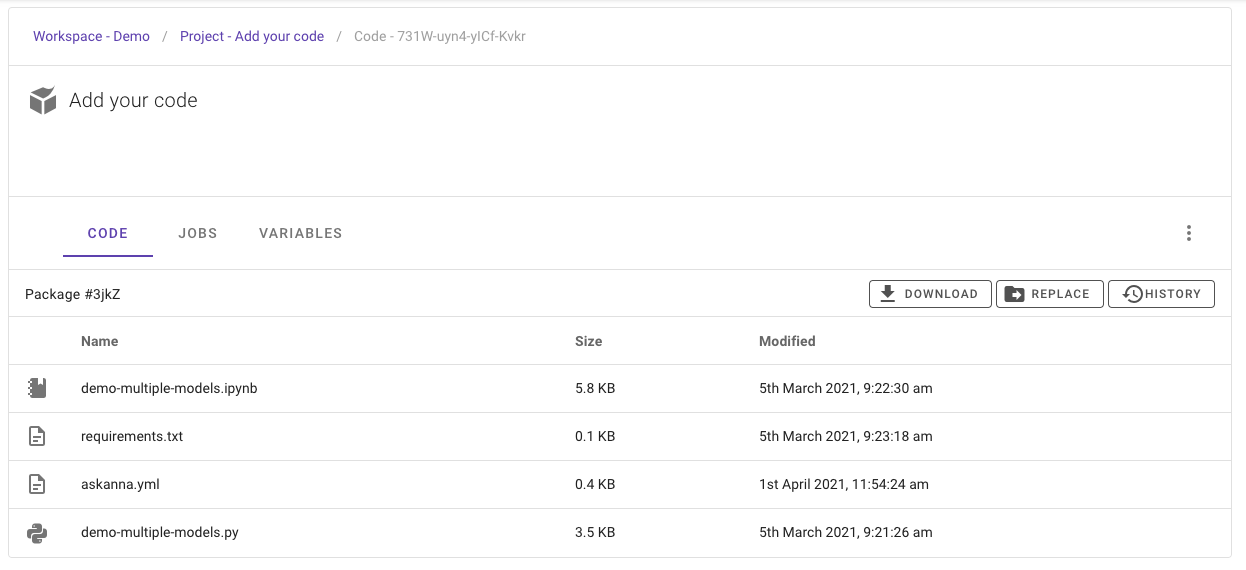
Besides the code you just uploaded, you see three buttons. You can download this version of the code as a zip
archive. Also you can replace the code with a new version. Click on this button, and you will find similar
instructions as you find above.
You can also check previous added code if you click on the history button. On the history page you can find which
code versions you had. Every job you run in AskAnna will be linked to the version of the code used. On the history page
of the code you can also find previous versions of the code. This is an easy way to version control your project
code.
Push it
Although uploading a zip archive is a way to go, I think that using the command line to push code to AskAnna is the
fastest way. To push your code to AskAnna, you need to add a file askanna.yml to the root folder of your project. Add
the next line in this file: push-target: ${ PROJECT URL }. If you are on the project page, you can also copy the
project URL from the code page. See the next image:
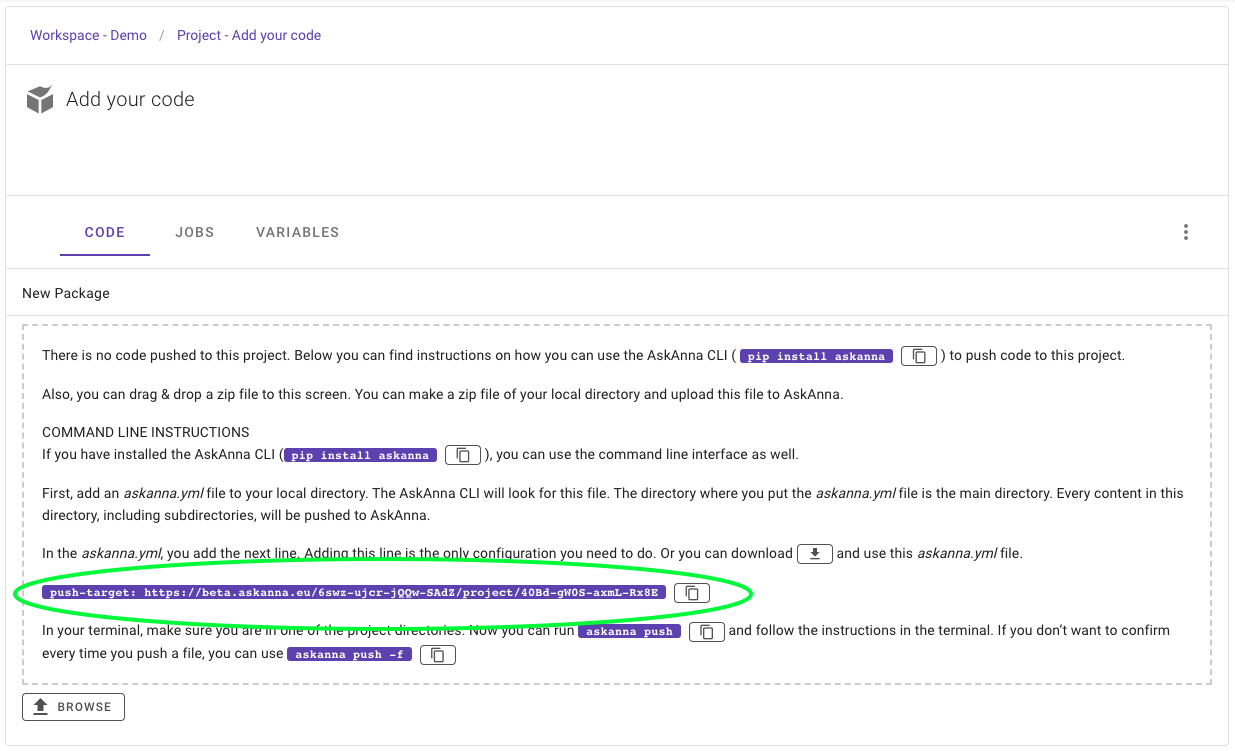
Besides adding the askanna.yml file, you also need to install AskAnna. If you did not install AskAnna yet, make sure
you have installed Python. Next, install AskAnna by running
pip install askanna in your terminal.
Now you are ready to push code to the project in AskAnna. In the terminal run:
askanna push
If you now reload the project page on AskAnna, you will see the code you just pushed. When you want to replace the current code, run the same command and you will upload the latest code version. Optionally you can also add a description to the new version:
askanna push -m "a description"
Tip: if you use Visual Studio Code, you can use the “internal” terminal. In the menu bar, select the option
Terminal. Next, choose the option to open a new terminal. The terminal will open at the project root directory. Now
you can run askanna push, while continue working on your project in Visual Studio Code.
Deploy code via GitLab or GitHub
In case your team already uses GitLab or GitHub for managing code, you might be interested in setting up a deploy job that will push the code automatically. The example code below is with the idea that when you commit to the main branch, a GitLab job or GitHub action will push that version of the code to AskAnna.
The project on GitLab/GitHub should contain an askanna.yml file with the push-target set. This is similar to the
configuration you need to push the code from your local machine. On Push it you can read how to do this.
To authenticate, you use the token of a workspace member. This can be your own token, but you can also add a new workspace member that you can use for this kind of authentication. At AskAnna we use for example a member Mr. Robot.
If you installed AskAnna via pip and logged in, you can find the token in the local AskAnna configuration file. On Mac/Linux you can view the file in a terminal via:
cat ~/.askanna.yml
On Windows you can find the .askanna.yml configuration file in your user home directory.
You need the token in the project configuration of GitLab/GitHub. Next you will read for each platform how to configure the autopush to AskAnna.
GitLab CI
Let’s first add the token as a variable to the project. You can find the variables by going to:
- Open the GitLab project
- Hoover on
Settings(left side menu bar) - Select
CI/CD - Expand
Variables - Click
Add Variableand add a variable use the next information:- Key:
AA_TOKEN - Value: the copied token
- Type: Variable
- Environment scope: All (default)
- Flag
Mask variable
- Key:
In the project code, you can add a file .gitlab-ci.yml or edit an existing version of the file. Add the next GitLab
CI job to the file. This job installs AskAnna and pushes the latest version of the code when there is a new commit in
the main branch.
# This is a GitLab job to push code to AskAnna after a new commit to main branch
Update AskAnna project:
stage: deploy
image: python:3-alpine
script:
- apk add git
- python -m pip install --upgrade pip
- pip install askanna
- askanna push --force
only:
- main
That’s it for GitLab. If you set up the above configuration, every time there is a commit to the main branch it will trigger a CI/CD job to push the code to the AskAnna project.
GitHub Action
Similar to GitLab, let’s first add the token as a secret to the project. To add the token in GitHub, we need to set a secret for the project via:
- Open the GitHub project
- Click on
Settings - On the left side menu select
Secrets - Click on
New repository secret - Add a new secret with:
- Name:
AA_TOKEN - Value: the copied token
- Name:
In the project code, you can add a GitHub workflow file: .github/workflows/update-askanna.yml
In this file you can configure the job to push code to AskAnna. Copy past the next lines to the workflow file:
# This is a GitHub workflow to push code to AskAnna after a new commit to main branch
name: Update AskAnna project
on:
push:
branches: [ main ]
jobs:
deploy:
runs-on: ubuntu-latest
steps:
- uses: actions/checkout@v2
- name: Set up Python
uses: actions/setup-python@v2
with:
python-version: '3.9'
- name: Install dependencies
run: |
python -m pip install --upgrade pip
pip install askanna
- name: Push code to the AskAnna project
env:
AA_TOKEN: ${{ secrets.AA_TOKEN }}
run: askanna push --force
That’s it for GitHub. If you set up the above configuration, every time there is a commit to the main branch it will trigger a GitHub action to push the code to the AskAnna project.
Next: create and run a job
AskAnna is more fun when you use it to run your jobs. In the documentation you can read more about how to create jobs, and run them in AskAnna.